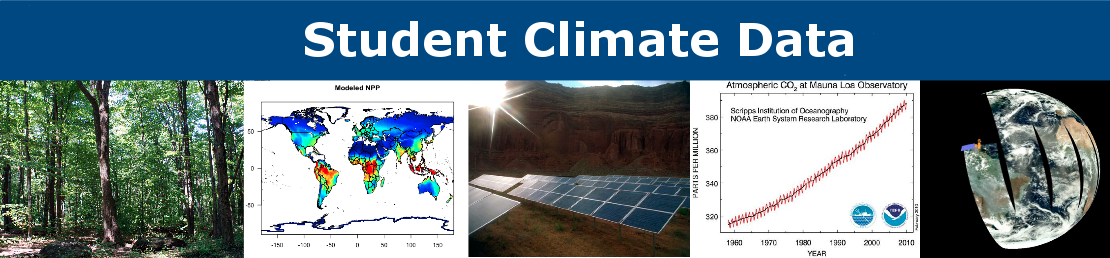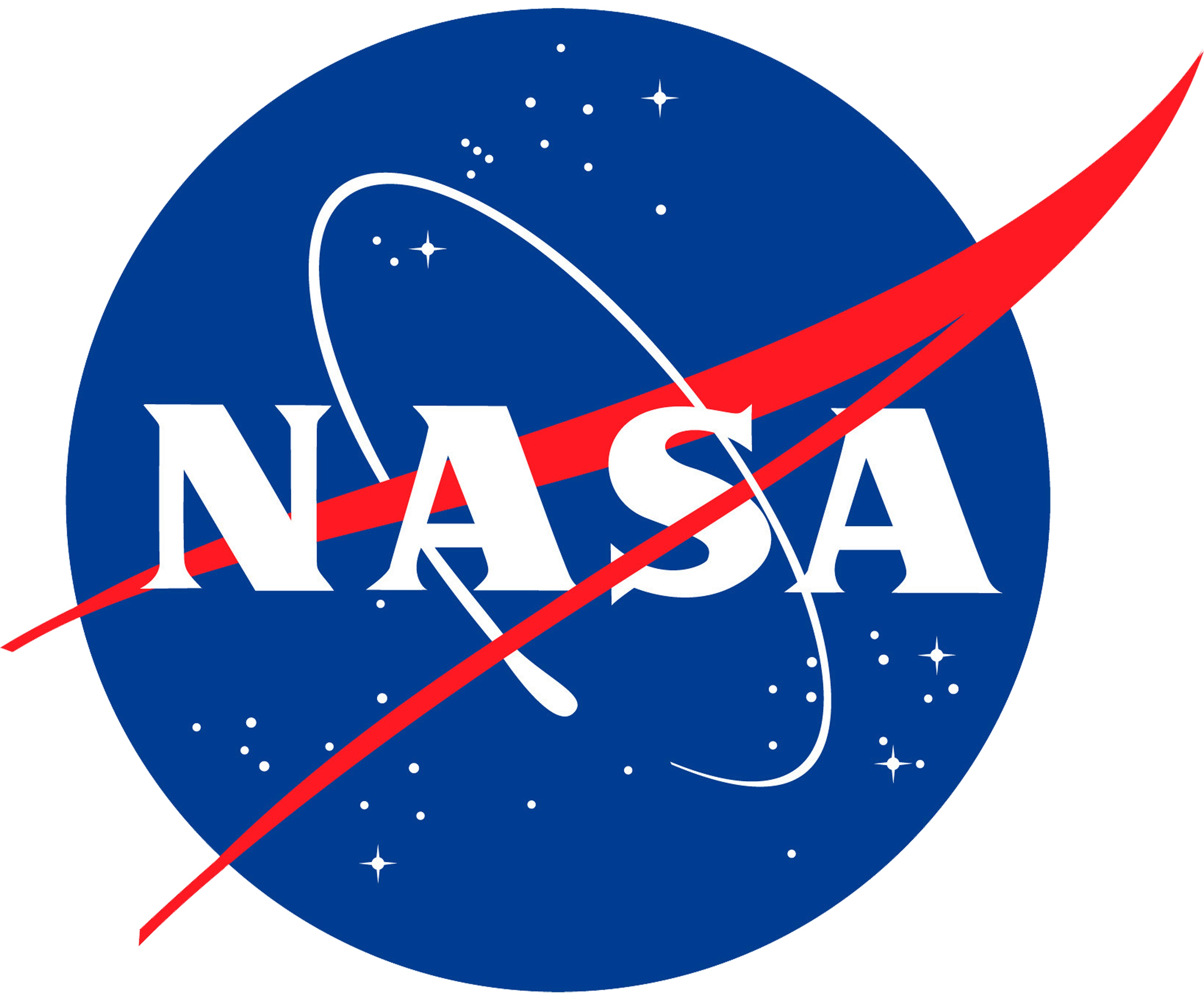Part 2: Determining the Greenness Index
Guiding Questions:
What patterns in greenness
do I see over time in my digital images? How does this
compare to the greenness measured by satellites?
Definitions:
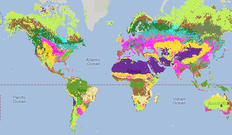
- Greenness Index = a
combination of red, green, and blue bands derived from a
digital image. Satellites typically use infrared and red
bands to derive information about vegetation, but digital
cameras generally only collect red, green, and blue bands.
By calculating the Greenness Index, once can track similar
temporal trends in vegetation using a digital camera.
Higher greenness values correspond to increased presence
of chlorophyll in the vegetation being monitored.
- NDVI = The Normalized Difference
Vegetation Index also measured the greenness of an area,
but is calculated using a combination of infrared and red
bands. It is often measured by Earth observing satellites
with instruments such as MODIS (the Moderate resolution
Imaging Spectroradiometer). For more information on NDVI,
see NASA's
Measuring Vegetation website.
Materials:
**Note: the images and the ADI
software will have to be unzipped and extracted before
they can be used. Macs will do this automatically. To do
this on a PC, right-click the folder, click Extract
All and follow the
instructions.**
- Computer with AnalyzingDigitalImages software (see below)
- Analyzing Digital Images Software:
- Download
zip for PC Download zip for Mac
Software Requirements:
- Quicktime 5 or later must be installed. If not installed, download for free: Mac or PC
- PC users should set their screen to 1024 x 768 if the ADI window does not fit on the screen
- After download, unzip the file following the instructions in italics above
- Analyzing Digital Images Video Tutorial
- Picture Post
Activity Images (zip file)

- Measuring the Greenness
Index document

Estimated Time:
- 1 hour
What to do and how to do it:
- INTRODUCTION: Brief tour of the Analyzing Digital Images software, or watch the Analyzing Digital Images Video Tutorial. If appropriate, discuss the spectral components of a digital image (red, green, and blue bands).
- Students use the Measuring
the Greenness Index handout along with the provided
Picture Post images, or images collected in Part 1 of this
Sequence (if you do not have at least a few seasons of
Picture Post images at your own site, you may want to use
the provided images, or modify the activity to look at
different image features – see Extensions below).
Alternative images can be used in this exercise as well. One
great source of imagery is from the Phenocam Network. These
tower (or building) mounted cameras provide a great view of
the forest canopy, and can be used in this activity in a
similar manner to those from the PicturePost network.To
determine if there is a Phenocam near you, visit http://phenocam.unh.edu.
Follow this link to select and
download a series of images to use in this exercise
(provided from the Harvard Forest Schoolyard LTER program).
- WRAP-UP: Have students discuss the ‘Discussion Questions’ from the Measuring the Greenness Index handout in pairs or as a class.
Assessment
- Use the Checklist for Student Work, or your own rubric, to assess the quality of student work.
- Have students either informally report out to the class on the overall results/trends of their study (orally or using chart paper, the smartboard, etc.) or create a formal report. For suggestions, rubrics, and examples of formal reports, see the GLOBE Carbon Cycle Communicating Findings page.
Extensions
- Have a poster board or excel data table and graph of the
Greenness Index in your classroom that your students can add
to each time you take a new picture at your Picture Post.
- Download a set of pictures from a Picture Post in a different location (all Picture Post images are available for free download from the Picture Post website)
- Use Analyzing Digital Images to compare different features of one image (How does greenness differ between the grass and a tree? What about the road?)
- Use Analyzing Digital Images to investigate how different features change over time (will you see the same patterns in greenness if you look at a deciduous versus a coniferous tree?).
- Use the Greenness Index tool on the Picture Post website to analyze a small subsection of a digital photo across all photos in the archive. To do this, visit the Picture Post website, click on any Picture Post Page, and click the ‘make greenness index’ button on the right of the screen. Follow instructions to produce a graph of greenness.